Price
Free for education
Get in touch with me to get a free ARCPanel Pro for your students
Sharpening best practice presets for social networks and web
UXP Support (Modern Photoshop 2021+)
Apple Silicon & Windows supported
Quick masks preview
Quick Apply for fast processing
ARCRetouch – advanced retouching tools:
Unique frequency separation that allows to preview the texture before building the tone
Dodge & Burn
Free
Free
Pro
39.95€
- ARCMask
Clear the state and remove temporary panel channels.
ClearEnables Quick Apply mode when preview is disabled and clicking on buttons instantly replaces mask in the currently selected layer
Creates a new group with mask filled white color
Creates a new group with mask filled black color
Generates endless color grading combinations of colors that look good together.
SOURCE
Creates a Luminosity mask and uses it as a source for future mask calculations. Will be used until applied, replaced with another source or cleared.
LuminosityCreates a Luminosity mask using luminosity of the Red channel and uses it as a source for future mask calculations. Will be used until applied, replaced with another source or cleared.
RCreates a Luminosity mask using luminosity of the Green channel and uses it as a source for future mask calculations. Will be used until applied, replaced with another source or cleared.
GCreates a Luminosity mask using luminosity of the Blue channel and uses it as a source for future mask calculations. Will be used until applied, replaced with another source or cleared.
BCreates a Saturation mask using most saturated pixels of an image and uses it as a source for future mask calculations. Will be used until applied, replaced with another source or cleared.
SaturationAllows to build a mask using color range sliders. Uses Luminosity by default, but if Saturation is selected will select saturated color ranges. Click to start.
MASKS & ZONES
Allows to select any luminosity range using sliders. Builds mask on True Luminosity, ignoring colors. May not match luminosity exactly. Click to start.
Builds Darks mask
DarksBuilds Lights mask
LightsBuilds Darks-1 mask
Darks 1Builds Mids-1 mask
Mids 1Builds Lights-1 mask
Lights 1Builds Darks-2 mask
Darks 2Builds Mids-2 mask
Mids 2Builds Lights-2 mask
Lights 2Builds Darks-3 mask
Darks 3Builds Mids-3 mask
Mids 3Builds Lights-3 mask
Lights 3Builds Darks-4 mask
D 4Builds Mids-4 mask
Mids 4Builds Lights-4 mask
L 4Builds Darks-5 mask
DBuilds Mids-5 mask
Mids 5Builds Lights-5 mask
L0
1
2
3
4
5
6
7
8
9
10
REFINE & APPLY
Let's you build a new mask and add it to the current mask. Use = to calculate result.
Let's you build a new mask and subtract it from the current mask. Use = to calculate result.
Let's you build a new mask and multiply it to the current mask. Use = to calculate result.
Builds result of calculation.
Refine with
Allows to refine the mask using Levels adjustment
LevelsAllows to refine the mask using Curves adjustment
CurvesAllows to refine the mask by inverting it
Apply to
Creates new Levels adjustment layer as sets built mask on it
Creates new Curves adjustment layer as sets built mask on it
Creates a new selection using built mask
Applies built mask to the currently selected layer
To LayerPaint current mask onto layer mask. Sets foreground color to white, selects brush. If layer has no mask, sets black mask, otherise paints on existing mask. Hides marching ants.
- Creates new Curves adjustment layer as sets built mask on itCurves
- Creates new Levels adjustment layer as sets built mask on itLevels
- Creates new Brightness/Contrast adjustment layer as sets built mask on itBrightness/Contrast
- Creates new Hue/Saturation adjustment layer as sets built mask on itHue/Saturation
- Creates new Exposure adjustment layer as sets built mask on itExposure
- Creates new Solid color adjustment layer as sets built mask on itSolid color
- Creates new Black & White adjustment layer as sets built mask on itBlack & White
- Creates new Photo filter adjustment layer as sets built mask on itPhoto filter
- Creates new Vibrance adjustment layer as sets built mask on itVibrance
- Creates new Color balance adjustment layer as sets built mask on itColor balance
- Creates new Selective color adjustment layer as sets built mask on itSelective color
- Creates new Channel mixer adjustment layer as sets built mask on itChannel mixer
- ARCRetouch
TOOLS
Creates a special curve that makes it much easier to spot dust, scratches or issues with clone stamp on the image.
Solar CurveFREQUENCY SEPARATION
Build
ORTON EFFECT
Generates Orton Effect in a Heavy configuration that darkens image a little.
Orton HeavyGenerates Orton Effect in a Soft dreamy configuration that lightens image a little.
Orton SoftDODGE & BURN
Generates Dodge & Burn using grey layers.
Grey LayersGenerates Dodge & Burn using curves.
Via CurvesGenerates automatic Dodging & Burning allowing select ranges via Blend If
Automatic- ARCSharpen
Fit in width & height in px
Width in px to fit image into
Height in px to fit image into
Adjusts jpg image quality until it fits the limit. Will use maximum quality if empty.
Something to put in front of the name for every saved file.
Name to use for every saved file. Will use original filename if left empty.
Something to put in the end of the name for every saved file.
Sharpen for web
Sharpen for webFeature highlights
Free luminosity masks
Luminosity masks are integral to any post-processing flow, especially if you are shooting scense with complex lighting or want high quality for printing.
You get fast, reliable and easy to use luminosity masks for free.
Pick between Luminosity, Color or Saturation as a source, select your mask and apply it to any adjustment layer.
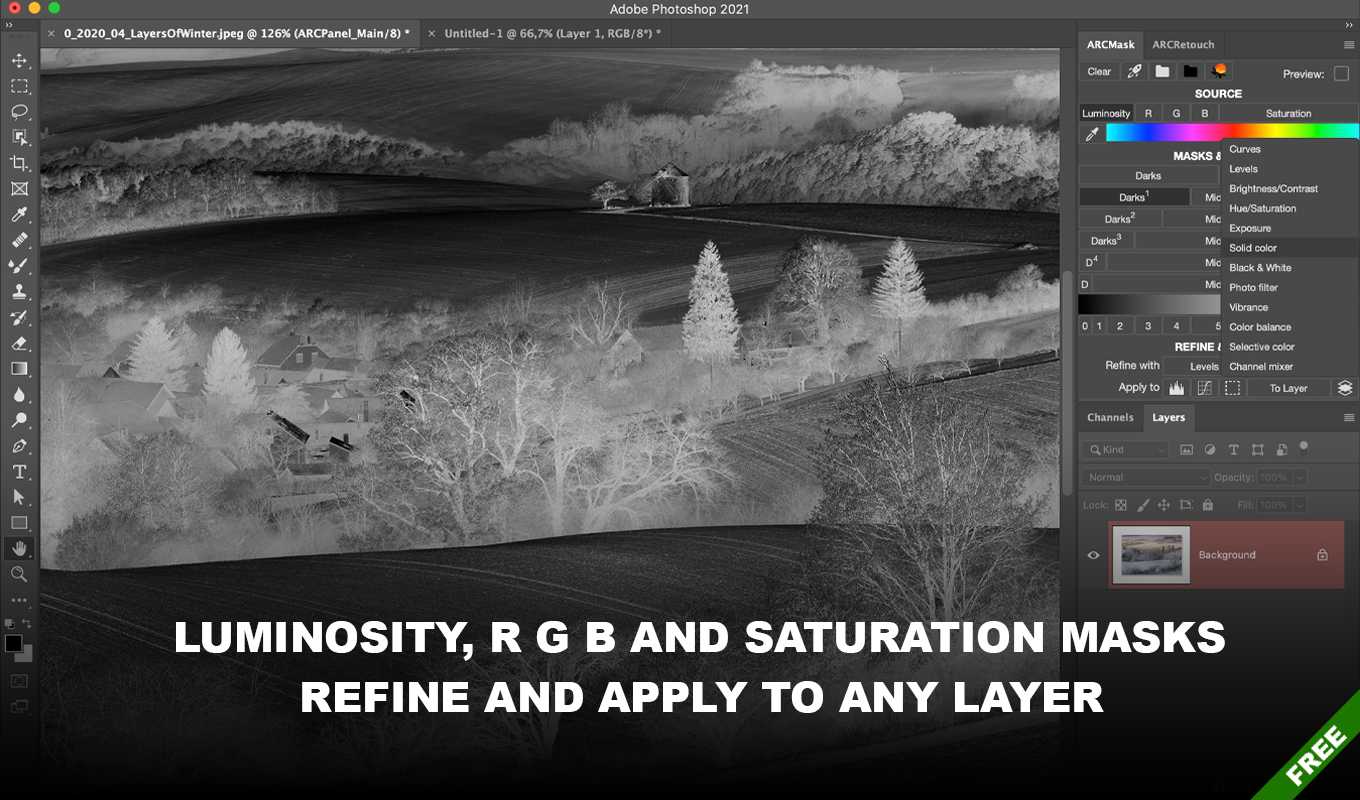
Precision color and luminosity
Classical luminosity masks give lots of advantages when processing images, but even they have limitations.
User of ARCPanel Pro can benefit from precise color and luminosity masks.
Use the slider to select exactly the mask you need, be it any color or luminosity range.
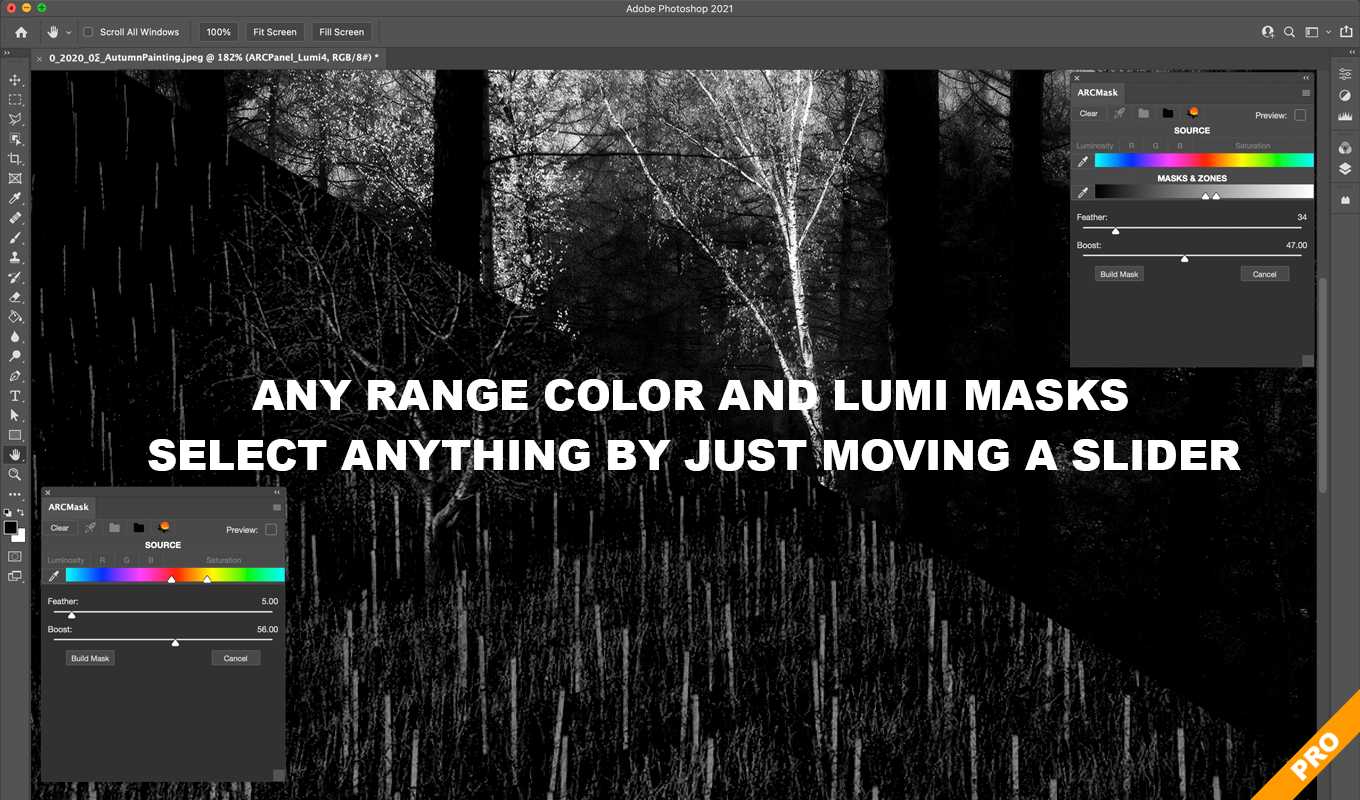
Infinite Color
Color grading is challenging and it's not always clear which colors to pick for the image.
Infinite Color smartly selects random colors that complement each other and work together nicely, allowing to set different moods for your picture.
Using luminosity masks in the background, colors can be easily adjusted.
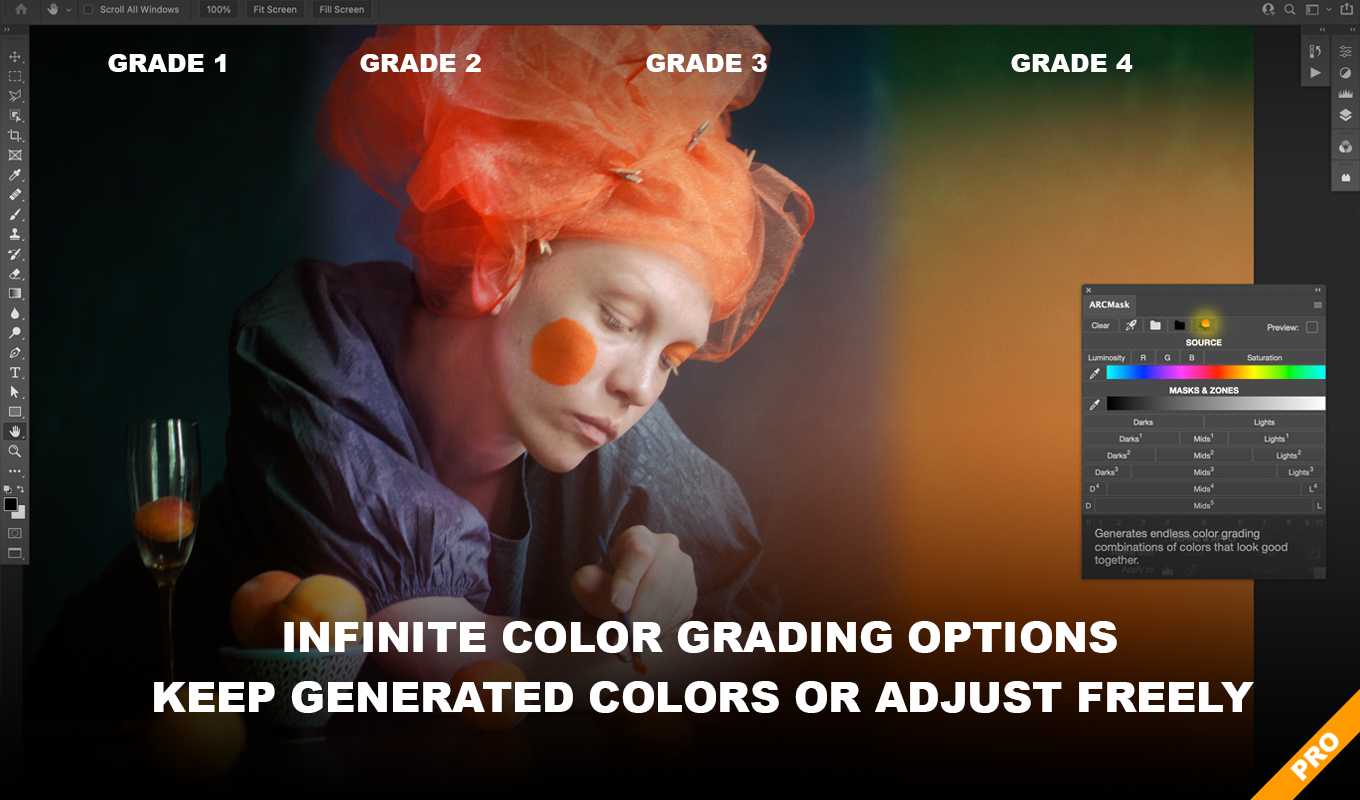
FAQ
Why ARCPanel?
It's very easy to use and very fast. But you don't have to take my word for it, because ARCPanel 3.0 is free. Just download and try, see if it fits your style. You can also turn ARCPanel into a suite of professional tools for retouching by purchasing ARCPanel Pro.
Do I need to pay for updates?
No, you buy ARCPanel Pro once and get all future updates for free. Forever.
Which Adobe Photoshop versions are supported?
ARCPanel 3.0 runs on Adobe Photoshop Creative Cloud 2021 (minimal version 22.0.0) and newer. Note that you need to have Creative Cloud installed on your PC to install the panel. For old versions down to 2015.5 you can use ARCPanel 2.2.
Who is behind ARCPanel?
Hello!
My name is Anton Avery and I am the author of ARCPanel.
My name is Anton Avery and I am the author of ARCPanel.
With more then 10 years under my belt developing software and shooting landscapes, with ARCPanel I tried to combine both my passions to do something good for all photographers out there.
Hope you like it, and I will always be happy to read your questions, requests or reviews. Feel free to reach out to me in social networks and at anton.averin.photo@gmail.com.

Preparing login widget...
